Customer Services





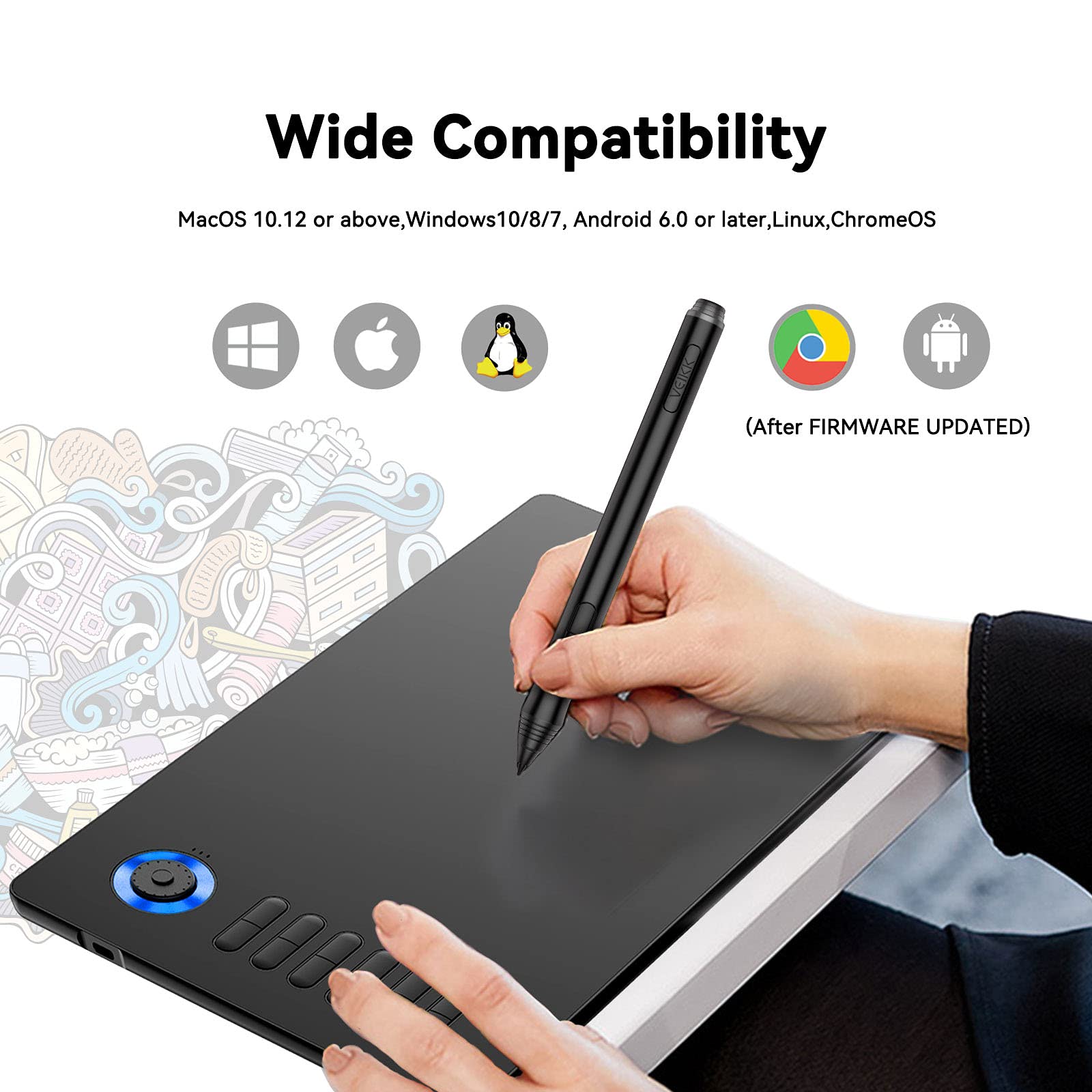



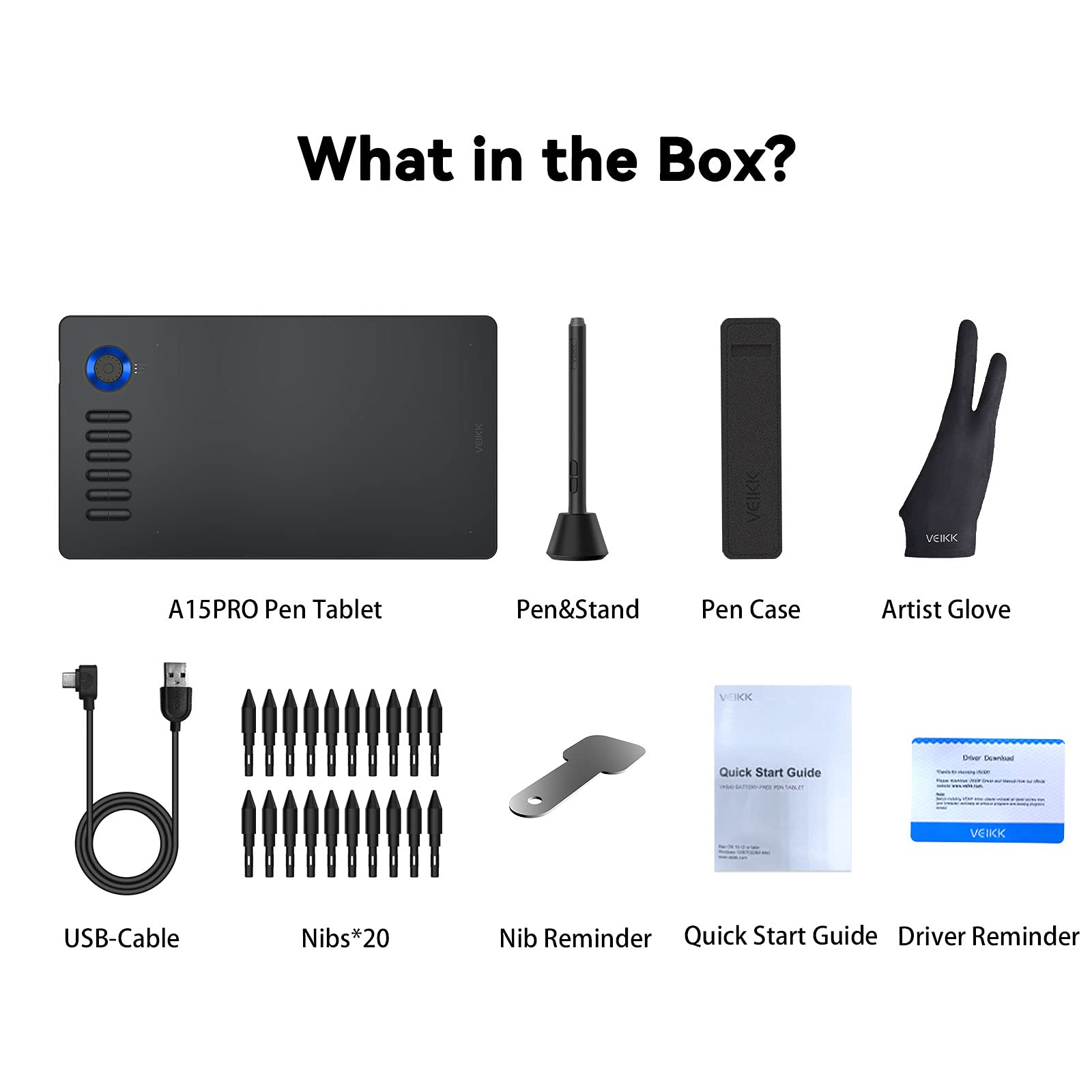
🎨 Elevate Your Art Game with the VEIKK A15PRO!
The VEIKK A15PRO Drawing Tablet is a versatile 10x6 inch graphics tablet designed for artists and professionals alike. It features a battery-free pen with 8192 levels of pressure sensitivity, 12 customizable express keys, and a quick dial for enhanced workflow. Compatible with a wide range of operating systems and digital art software, this tablet is perfect for anyone looking to create stunning digital artwork with ease.
E**A
Nice
I love how it works well for digital art.
A**O
Excelente presentación y entrega antes de lo pactado.
Funciona excelentemente y llegó antes de lo esperado.
T**N
Lightweight, Responsive, Intuitive
I typically use Illustrator, PhotoShop and InDesign daily; I am also love to draw and paint with real paper and pencils and brushes, so I look for an authentic experience in my digital workspace.I've been a Wacom user my whole graphic design career and beyond and thought I'd try VEIKK tablets out as it replacing my dated Wacom tablet has been long overdue. Although it's been reliable, I was ready for something bigger, and lighter, and less expensive.I also have the VK1060PRO and the A15 Pro is not much different. This one comes with one dial and 12 hotkeys (VK1060PRO has two dials and 6 hotkeys); the A15 Pro is slightly narrower and longer but the size of the workspace is the same -- you might choose which tablet based on your available desk space. They're both definitely an upgrade from my old tablet. Easy to install and configure to my preferences too; no issues with the software or security.The A15 Pro tablet itself is light and provides a good sized workspace. I have three monitors altogether and I love that I can switch monitors on the fly by assigning the screen mapping function to a hotkey -- I often have a few design programs open at once so this feature is really useful. The hotkeys and dials also make workflow very natural and efficient and I especially love that I can zoom into my screen to work pixel by pixel on photos, or change my brush size with ease when drawing. The dial can be programmed for up to four functions where you press the central button in the middle of the dial to cycle through your assigned functions. I love the color of the red metallic dial on my tablet.The surface has a really nice feel to it and is like moving on smooth paper. I don't get any weird friction, or lack of -- it's a perfect work surface. The tablet has a good length cable to where I can lean back in my chair and work if I want -- sometimes I want to relax and draw freely in my lap; the tablet is light, perhaps lighter than a thick sketchpad of the same size, and feels good in the hand. Wireless would be better, but the length of the cable doesn't make this a big deal.The pen itself is very responsive. I get minimal, if any jitter. I have a really light touch when I write with a regular pen, and the Veikk pen is easily adjustable to my natural pressure. I love how soft this feels when using it. The tablet also senses my pen before it touches the surface and I can reposition it on the screen to zoom into that area without making a mark. I love that this has an 'inkwell' style holder which makes the pen easy to store safely without losing it on a cluttered desk, and easier to access than one being stored in a case.This tablet is great. The Veikk A15 Pro is excellent value. I enthusiastically recommend it.
R**2
Decent drawing tablet, works well for beginner or experts. easy to draw surface
This is a good way to learn to draw on computer. For the most part, I usually like to use this to make simple designs. I no longer have to draw with a mouse. The buttons are also nice if you are right handed. It is not the best for left handed people because the buttons are on the left side. The buttons are customizable it so it can help me adjust the color and brush stroke thickness easier when drawing. This is a major time saver for me. In terms of control, it is a very simple control that is easy to learn although the buttons are pretty responsive sensitivity took me sometime to get used to. For the most part, the veikk pads are pretty responsive which is nice and it is actually pretty accurate for the most part. When drawing and watching the screen, it was relatively on point. It is a decent quality and the surface has not worn down even after constant use nor is it scratched easily. Even after all the drawing, the surface was till in great shape. With any kind of tablet, I would still recommend being very careful not to drop this tablet as the outer shell is a prone to dents. There is also electronics inside that can be damaged from a fall. Also do not let the buttons get caught on anything and pulled up. That being said, I would recommend to get a sleeve or something to put this in to provide better protection, easier storage and easier to carry around. The next thing is that it uses type c cable instead of micro usb so you get a better connection and response. It does not have a type c to type c cable but it does come with an adapter. This allows you to connect it to your phone or laptop/desktop too. The cable has a good length to it so it can be used on your desktop. Be aware that the adapter is a bit big so you may not be able to plug this into your phone or tablet if it has the case on. The type c does also power the drawing tablet and you need to be connected. Apple products has no problems with connection using the adapter. I am unsure if this will work with apple ipads. The controls buttons are pretty easy to learn and follow. If you wish, you can program as needed for short cuts and stuff. This makes it great for opening applications you may need without needing to go to your mouse. One thing to note is that this is meant for right handed people mostly as the controls are on the left hand side so you can easily press and control the brush and such. That being said, it does not hinder someone who is left handed from using it. The buttons feel okay quality and I am worried they will wear down though as I use the same buttons repeatedly. It does not require too much pressure to push the button down. It also did not take too long to get used to what button does what. The pen actually works pretty well. It does not require any batteries which is nice. In terms of accuracy, the pen is even more accurate and on point than most. It recognizes the touch pretty much the instant you touch the screen. I did not have to calibrate it or anything. Also there is no pairing necessary to get the pen to work with the tablet. The tablet worked with all operating system for Mac. This tablet work just fine with Big Sur. When working with PC, I had no trouble getting this to work and I did not really require any drivers to get this to work. It was all automatically detected. It does also work with android but be aware it has to be 6.0 and higher to work. The pen is very comfortable to hold and use. There is also a pen holder for it so you can put it up. It does not require ANY batteries. I do not see myself doing much editing through my phone application. This definitely a good tablet to have. It is inexpensive, light, and easy to carry with you. The responsiveness is surprisingly good. The buttons are what I really like. It makes adjusting color and strokes SO much easier. The only down side is that I am left handed so the buttons are not in the best position for me.
T**K
Great potential - A lot of set up and getting used to
This is my first venture into using a drawing tablet. So, I am not an expert by any means. I wanted to get a tablet that was a little above a beginner tablet. I consider myself very techie capable and am able to figure out things pretty well. In some ways this tablet is plug and play. You need to first download the driver from the Veikk website and you can also use Windows Ink. From there you can open your drawing programs and start using the tablet.I found that Photoshop was a little slow in responding, but it seemed to work with the pressure sensitivity of the pen. Illustrator was more in synch with the drawing on the tablet but it did not use the pressure sensitivity. I'm sure there is some set up that I need to do.You are given 12 hot keys that you can map to your software. You can have different key maps for different software.You are also given many replacement tips for the pen and a drawing glove.I think this will be a good drawing tablet for me. It will take some time to get used to it and to set up each software to use in a ideal way. And then time to remember the hot keys that I set up for the software. It would be nice if there was some instruction on the Veikk website. Especially for setting up the hot keys and using the wheel. Other than the difficulty of getting started with the tablet, I think I will have many uses for the tablet - from drawing creatively, to drawing plans, to using with work meetings.
Trustpilot
3 weeks ago
3 weeks ago